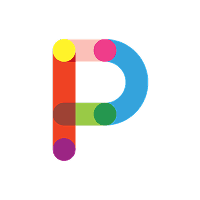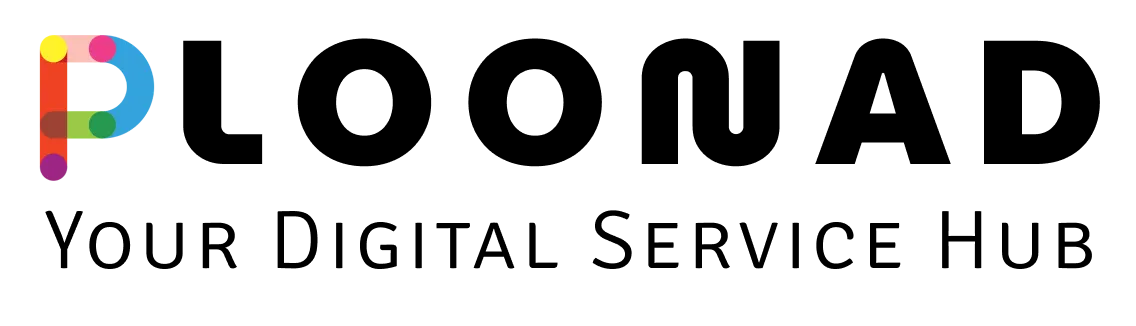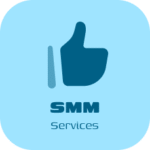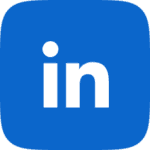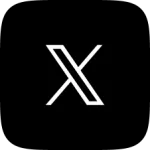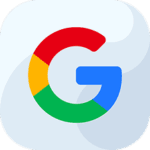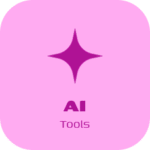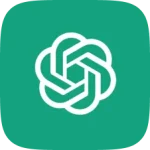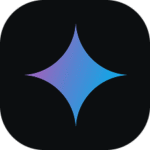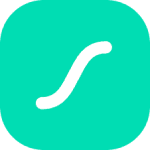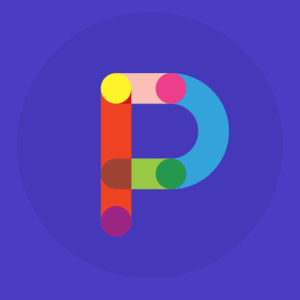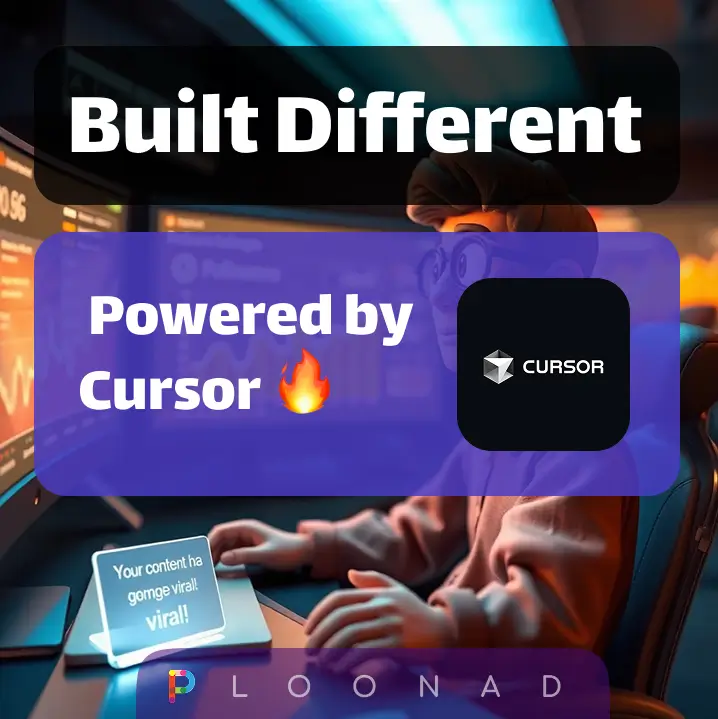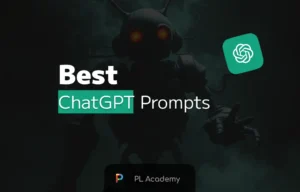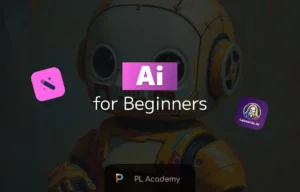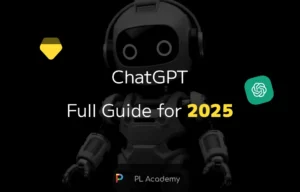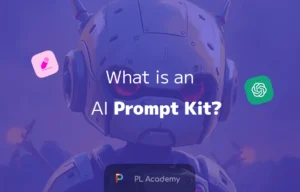1. Introduction | A Smart Companion for Your Coding Journey
Ever found yourself stuck in the middle of a coding project, wishing there was someone who could just jump in and help? Someone who not only understands code but also suggests smarter, faster solutions? Cursor AI is exactly that kind of companion—an intelligent assistant that blends the familiar interface of VS Code with the powerful capabilities of AI to completely transform the way you write code.
2. What is Cursor AI? | VS Code, Supercharged with AI
Cursor AI is an AI-powered code editor built on top of Visual Studio Code. Think of it as VS Code with a brain—one that understands your code, chats with you, writes new functions, refactors messy code, and even helps you debug errors in real-time.
While it looks and feels like the VS Code you already know, Cursor AI introduces a conversational layer powered by large language models (LLMs). You can highlight a section of code and simply ask: “Can you optimize this?” or “What’s wrong with this function?”—and you’ll get a human-like, context-aware response.
Whether you’re building a web app, scripting automations, or learning a new language, Cursor AI can make the entire experience smoother and smarter.
3. Key Features of Cursor AI | What Makes It So Powerful?
Cursor AI isn’t just a fancy wrapper around a code editor—it’s a productivity powerhouse. Let’s break down some of its standout features that developers love:
1. AI-Powered Coding Assistant
Cursor AI integrates directly with powerful LLMs (like GPT-4, Claude, or Code Llama) to assist you in writing code. You can ask it to generate entire functions, write tests, or explain complex logic—right inside your code editor.
2. Intelligent Code Autocompletion
Forget generic autocomplete. Cursor predicts what you want to write next by understanding the broader context of your code, providing suggestions that are accurate, relevant, and often surprisingly spot-on.
3. Code Refactoring and Cleanup
Got a messy chunk of code? Just highlight it and ask Cursor to clean it up or refactor it. It rewrites your logic in a cleaner, more efficient way without changing functionality—like having a senior dev review your work instantly.
4. Debugging and Error Explanation
Cursor can analyze errors in real-time and suggest how to fix them. Whether it’s a syntax issue or a logical bug, it provides human-readable explanations and solutions.
5. Natural Language Prompts
Want to generate code but don’t feel like typing it all out? Just write your request in plain English (or any supported language), and Cursor will translate it into code for you.
6. Seamless Git Integration
Track changes, create branches, and manage your commits directly within Cursor AI. It even helps write commit messages based on your changes.
7. Plug-and-Play with Extensions
Since it’s based on VS Code, you can still use your favorite extensions—making the transition smooth and familiar.
4. Getting Started with Cursor AI | From Installation to First Line of Code
One of the best things about Cursor AI is how easy it is to get started—especially if you’re already familiar with Visual Studio Code.
Step 1: Installation is a Breeze
Installing Cursor AI is just like downloading any other desktop app. You can head over to cursor.sh and grab the version for your operating system (macOS, Windows, or Linux). No complicated setup, no command-line rituals.
Step 2: Familiar Interface, Smarter Core
When you open Cursor AI, it looks almost exactly like VS Code. That’s intentional—it’s meant to feel like home. But the difference becomes clear the moment you interact with the AI.
Step 3: Your First Conversation with the AI
Select a code snippet or open a new file, then click the AI assistant panel or press a shortcut to bring it up. You can say things like:
- “Write a function that fetches data from an API and parses JSON.”
- “What does this regex mean?”
- “Refactor this loop into a cleaner format.”
It’s like having a senior developer sitting next to you, ready to help—minus the awkward coffee breaks.
Step 4: Customize Your Setup
You can connect your own API keys for GPT-4, Claude, or other models to access more advanced capabilities. Cursor also supports themes, keybindings, and extensions, just like VS Code.
5. The AI Models Behind Cursor | Who’s Really Writing the Code?
Cursor AI might feel like it’s doing all the heavy lifting—but behind the scenes, it’s powered by some of the most advanced language models in the world. Understanding these models helps you unlock the full potential of Cursor.
GPT-4 by OpenAI
One of the most powerful LLMs available, GPT-4 is excellent at code generation, understanding context, and providing detailed explanations. If you connect your own OpenAI API key or use a ChatGPT Plus account, you can tap into GPT-4’s high performance for both small scripts and large projects.
Claude by Anthropic
Claude is another top-tier model known for its clarity, safety, and context-awareness. Many developers prefer Claude for tasks involving logic or large-scale refactoring. Cursor allows you to integrate Claude with your own API credentials as well.
Code LLaMA & Other Open-Source Models
Cursor also supports open-source models like Code LLaMA and StarCoder. These models can run locally or through specific APIs, offering a solid alternative for those who want to avoid subscription fees. They may not be as advanced as GPT-4, but they’re improving rapidly.
Choosing the Right Model
Cursor gives you the flexibility to switch between models based on the task:
- GPT-4 for deep code reasoning and quality output
- Claude for clarity and documentation
- Open-source models for basic tasks and quick prototyping
Each model has strengths, and Cursor lets you leverage them intelligently within the same workspace.
6. Pros and Limitations of Cursor AI | A Balanced Look
No tool is perfect, and while Cursor AI is incredibly impressive, it’s helpful to know what it excels at—and where it might not meet every need.
✅ Pros | Why Developers Are Loving It
1. Supercharged Productivity
Cursor AI can significantly speed up your development process. Whether it’s writing boilerplate code, cleaning up old functions, or explaining errors—it saves hours of work.
2. Great for Learning and Exploration
For beginners or developers trying new frameworks or languages, the AI acts like a tutor. You can ask questions without fear of sounding “dumb,” and get helpful responses instantly.
3. Seamless Workflow
Thanks to its VS Code foundation, Cursor feels familiar. You don’t need to relearn how to code or navigate a new interface—it just adds more intelligence to what you already use.
4. Easy Debugging and Refactoring
Cursor helps you quickly identify and fix bugs, refactor messy code, and optimize performance. It’s like having a second pair of eyes that never get tired.
5. Language & Framework Agnostic
It works well with multiple programming languages and frameworks—Python, JavaScript, TypeScript, React, Node.js, and more.
❌ Limitations | What to Keep in Mind
1. Depends on External APIs
Advanced features (like GPT-4 or Claude integration) require API keys or paid subscriptions. If you’re offline or without an API key, the experience becomes limited.
2. Occasional Inaccuracies
Like all AI models, Cursor can occasionally make incorrect assumptions or write code that looks good but doesn’t actually run. You still need to review everything it generates.
3. Not Ideal for Complex Architectural Decisions
While it can help with specific functions or bugs, it’s not a substitute for human software architecture planning—yet.
4. Performance Can Vary by Model
Open-source models might not match the depth and quality of GPT-4 or Claude, especially in large codebases or niche languages.
7. Cursor AI vs VS Code | What’s the Real Difference?
At first glance, Cursor AI and Visual Studio Code might look nearly identical—and that’s by design. But dig a little deeper, and you’ll find some major differences that could change the way you work.
Similarities | Familiar Territory
1. Interface & Layout
Cursor is built on top of VS Code, so the interface feels instantly familiar. File explorer, terminal, tabs, settings—all are right where you’d expect them.
2. Extension Support
Most VS Code extensions work perfectly in Cursor. You don’t have to give up your linters, formatters, Git tools, or themes.
3. Terminal & Git Integration
The built-in terminal and version control features are just like VS Code, making it easy to continue your workflow without friction.
Differences | Where Cursor Stands Out
1. Built-in AI Chat Assistant
This is where things get exciting. Unlike VS Code, Cursor has an integrated sidebar for talking to your code. Highlight, ask, and receive—no plugins required.
2. Context-Aware Suggestions
Cursor doesn’t just autocomplete based on syntax—it understands your whole project. The suggestions feel smarter, more relevant, and context-sensitive.
3. AI-Driven Refactoring & Debugging
You can select code and ask Cursor to refactor or explain it. While VS Code needs specific extensions or manual work, Cursor makes this a conversation.
4. Multi-Model Integration
Cursor allows seamless switching between different AI models like GPT-4, Claude, or open-source alternatives, depending on what you need.
In short: VS Code is powerful. Cursor AI is VS Code… with superpowers.
8. Who Should Use Cursor AI? | Not Just for Hardcore Devs
Cursor AI isn’t just a shiny toy for elite software engineers—it’s a versatile tool that fits into different levels of expertise and workflows. Here’s who will get the most out of it:
1. Freelance Developers
Freelancers working on multiple tech stacks often don’t have teammates to bounce ideas off. Cursor acts like a silent partner—helping you debug, generate snippets, and keep the code clean.
2. Junior & Learning Developers
If you’re learning to code or just starting out, Cursor is like a mentor that never judges. It helps you understand what’s going on in real-time and guides you through complex topics in simple language.
3. Full-Stack Engineers
Juggling frontend and backend? Cursor helps manage context-switching by offering relevant suggestions and understanding both sides of your codebase.
4. Rapid Prototypers & Startup Devs
Need to move fast? Cursor is perfect for building MVPs, writing boilerplate, and experimenting with new ideas without writing everything from scratch.
5. Teams Who Embrace AI
Development teams that integrate AI into their workflow can use Cursor as a collaborative assistant—helping with pull requests, refactors, and shared documentation.
9. Real-World Use Cases | How Developers Actually Use Cursor AI
It’s one thing to read about features—but how do real developers use Cursor AI in the wild? Here are some everyday scenarios that show its practical value:
Refactoring Legacy Code
Working on an old codebase that’s a mess? Cursor helps clean it up by identifying outdated patterns and rewriting them into modern, clean code.
Debugging on the Fly
Instead of manually Googling error messages, developers ask Cursor directly: “What’s wrong with this function?” and get precise suggestions.
Writing Boilerplate
Whether it’s setting up React components, Express routes, or database models, Cursor saves tons of time by generating the skeleton code instantly.
Documentation Generation
Cursor can automatically generate docstrings and inline comments based on your code—making it easier for others (and future you) to understand.
Learning Through Experimentation
Need to understand how a new library works? Ask Cursor to generate an example, then tweak and learn interactively.
10. How Cursor AI Helps with Learning New Languages or Frameworks
Learning a new programming language or diving into an unfamiliar framework can be intimidating—but Cursor AI makes the journey smoother, faster, and even more enjoyable.
Instant Code Examples
Stuck trying to figure out how to write a class in Rust or use hooks in React? Just ask Cursor in plain English, and it will generate working examples you can test and tweak right away.
Simplified Explanations
Cursor isn’t just about writing code—it explains it, too. When you don’t understand a certain syntax or library, it breaks it down in easy-to-understand language, just like a helpful mentor would.
Context-Aware Suggestions
While learning, you’re bound to make mistakes. Cursor understands what you’re trying to build and guides you with suggestions that match your goal—even if your code isn’t perfect yet.
Reduces Frustration
Learning curves often lead to frustration. Cursor reduces that by making it easier to experiment without constantly switching to Stack Overflow or documentation.
11. Tips & Tricks for Getting the Most Out of Cursor AI
Whether you’re just getting started or already using Cursor daily, these tips can help you unlock its full potential and make your workflow even smoother.
1. Master Prompt Writing
Instead of vague questions like “Fix this”, try more specific prompts like:
🧠 “Refactor this into a more readable async function using modern JavaScript syntax.”
Clearer input = better output.
2. Use “Explain This Code” Often
Even if you wrote the code yourself, asking Cursor to explain it can help you see edge cases, spot inefficiencies, or discover alternate solutions.
3. Try Multiple Models for the Same Task
If GPT-4 gives you a generic result, try switching to Claude or an open-source model—each has unique strengths and often sees your code from a different angle.
4. Combine Cursor with Git Branching
When using Cursor to rewrite or refactor large code blocks, first create a new branch. That way, you can easily compare changes or roll back if needed.
5. Customize Shortcuts & UI
Cursor allows you to tweak the UI, add custom keyboard shortcuts, and organize your workspace just like VS Code. Make it feel like your own lab.
Bonus: Use Cursor for Writing Tests
Ask it to generate unit or integration tests based on your code. It not only saves time but also helps you think in a test-driven way.
12. Is Cursor AI Safe to Use in Commercial Projects? | Let’s Talk Privacy & Security
When AI enters the coding workflow, especially in commercial environments, the first concern is often: “Is my code safe?”
Let’s break it down.
Does Cursor See or Store Your Code?
Cursor itself doesn’t store your code, but the AI models you connect to (like GPT-4 or Claude) may process it on external servers. That means the privacy and security of your code depends on the model you’re using and how their API handles data.
Tip: Most reputable models (like OpenAI’s GPT-4) state they don’t train on or store your API data by default—but always read the fine print.
Local Models = More Privacy
Want maximum control? Use open-source models like Code LLaMA that run locally or through self-hosted endpoints. That way, your code never leaves your machine.
Team & Company Use? Read Their Terms
If you’re working in a professional or enterprise setting, it’s wise to:
- Check your company’s policy on third-party tools
- Use dedicated API keys
- Avoid sending sensitive business logic to external models without review
Bottom Line
Cursor can be safe for commercial use—as long as you’re mindful about which models you use, how you connect them, and what kind of data you’re sending.
13. The Future of AI-Powered IDEs | Is Cursor Just the Beginning?
Cursor AI feels revolutionary today—but in a few years, it might just be the starting point of a much bigger transformation in the way we write software.
1. From Assistant to Co-Developer
Right now, Cursor helps you code. Soon, it could evolve into a full-blown co-developer—tracking your project goals, suggesting architecture, and even managing tasks like deployments or tests.
2. Full-Project Understanding
Future IDEs might maintain long-term memory of your entire codebase—understanding not just one file, but your entire project history, intentions, and patterns. This means smarter suggestions and fewer bugs.
3. Multimodal Coding
Imagine coding with voice, sketches, or diagrams. With AI models becoming multimodal, IDEs like Cursor could soon let you describe an app out loud or draw its flow—and watch the code appear.
4. Team Collaboration Reimagined
What if an AI assistant knew every teammate’s code style, responsibilities, and commits? It could help onboard new developers, write shared docs, and catch conflicts early.
5. Cursor as a Platform
Cursor could evolve into more than an editor—it might become a platform for integrating AI workflows, plugins, and team tools all in one unified space.
So yes, Cursor is powerful now. But it’s also a glimpse into what’s coming next: a world where coding is not just writing instructions for machines—but collaborating with them creatively.
14. Final Thoughts | So, Is Cursor AI Worth Using?
If you’re a developer—whether you’re just starting out or managing large codebases—Cursor AI is absolutely worth a try.
It brings the intelligence of AI directly into your favorite coding environment, helping you code faster, learn better, and debug smarter.
The real magic of Cursor is that it doesn’t replace you—it empowers you. It gives you that extra edge, turning your ideas into reality with fewer obstacles and more flow.
And the best part? You don’t need to change the way you work. Cursor fits right into your workflow—just smarter, cleaner, and faster.
15. Looking for More AI Tools? Discover Them on Ploonad 🚀
If you enjoyed learning about Cursor AI and want to explore more AI tools that boost your productivity, creativity, and workflow—we’ve got your back!
👉 Check out our curated collection of AI tools here:
Buy AI Tools on Ploonad
From creative generators to business-focused bots, you’ll find powerful tools that work great alongside Cursor AI.