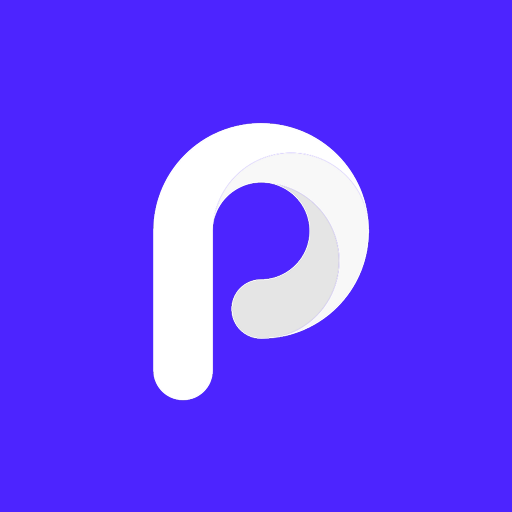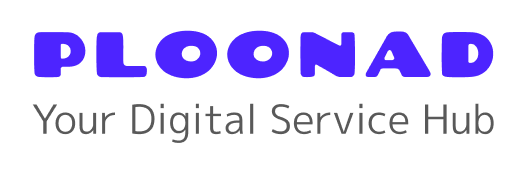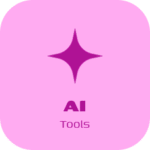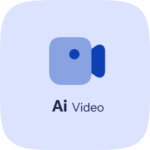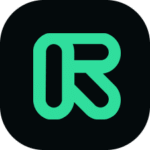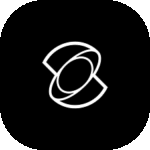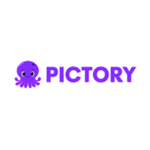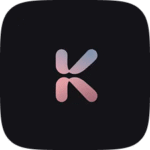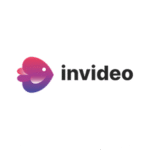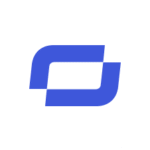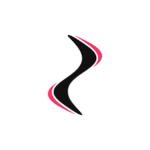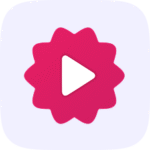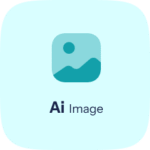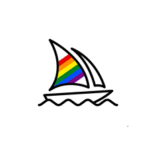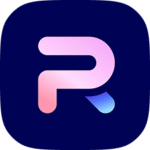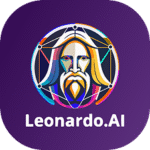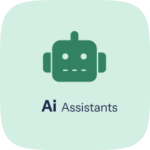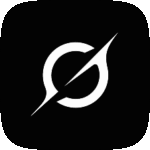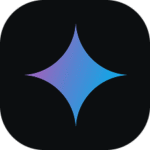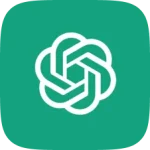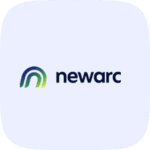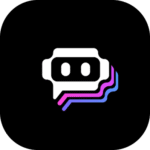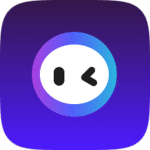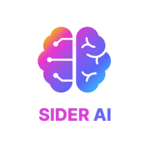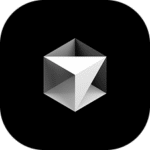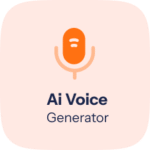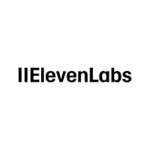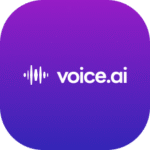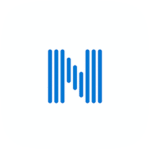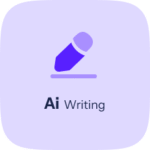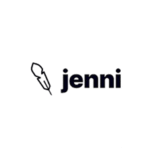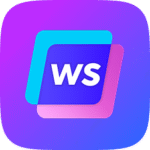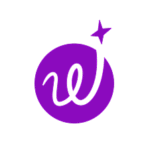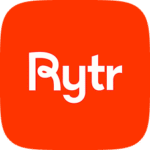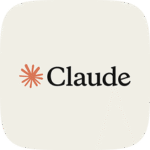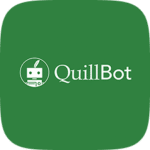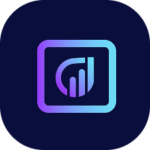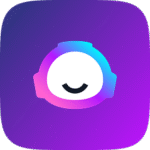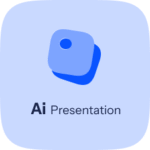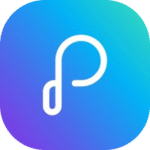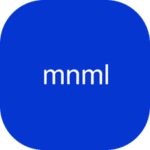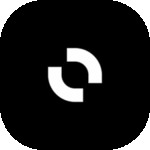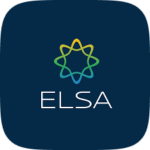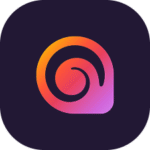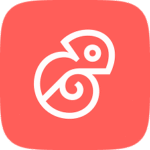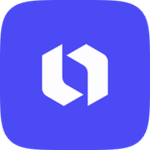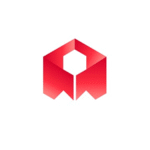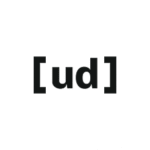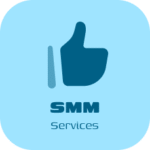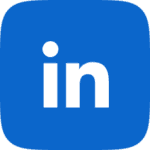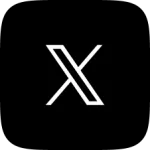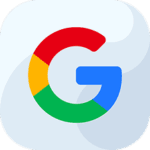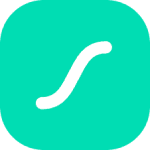ChatGPT has revolutionised how millions interact with artificial intelligence, offering everything from creative writing assistance to complex problem-solving. However, mobile users frequently encounter frustrating issues that prevent them from accessing this powerful AI tool on their phones. Whether you’re dealing with network errors, app crashes, or login failures, these problems can disrupt your workflow and leave you searching for solutions.
If you’ve found yourself asking “Why isn’t ChatGPT working on my phone?”, you’re not alone. Mobile compatibility issues, connectivity problems, and device-specific bugs affect users across both iOS and Android platforms. This comprehensive troubleshooting guide addresses the most common ChatGPT mobile issues and provides step-by-step solutions to get you back to productive conversations with AI.
From quick fixes that take seconds to advanced troubleshooting techniques, we’ll explore every possible solution. You’ll also discover alternative options and learn when it might be worth considering premium features to enhance your mobile ChatGPT experience.
Common Issues That Prevent ChatGPT from Working {#common-issues}
Understanding the root cause of your ChatGPT mobile problems is the first step towards finding an effective solution. Mobile users typically encounter several recurring issues that can be categorised into connectivity, compatibility, and application-specific problems.
Network-Related Errors
The most frequent problem users face is the dreaded “Network Error” message. This error appears when ChatGPT cannot establish a stable connection to OpenAI’s servers. Poor internet connectivity, unstable Wi-Fi signals, or cellular data restrictions often trigger this issue. Users on limited data plans may find their connections throttled, causing timeouts during AI conversations.
Mobile networks can be particularly problematic during peak usage hours or in areas with weak signal strength. The ChatGPT app requires consistent bandwidth to maintain real-time conversations, and even brief connection interruptions can result in error messages.
App Crashes and Freezing
“App Not Responding” errors plague users across different device models and operating systems. These crashes typically occur during heavy usage sessions or when processing complex requests. Older devices with limited RAM may struggle to handle ChatGPT’s memory requirements, especially when running multiple apps simultaneously.
Background processes competing for system resources often contribute to app instability. Users report that ChatGPT becomes unresponsive after extended conversations or when switching between multiple tabs within the app.
Authentication Problems
“Login Failed” messages frustrate users who cannot access their accounts despite entering correct credentials. These authentication issues stem from various sources, including expired sessions, server-side problems, or conflicts with device security settings.
Two-factor authentication complications and password manager conflicts can also prevent successful logins. Some users experience persistent logout issues that require repeated sign-in attempts.
Device Compatibility Issues
Compatibility problems affect users with older smartphones or outdated operating systems. Android devices running versions earlier than Android 9 may experience reduced functionality or complete incompatibility. Similarly, iPhones with iOS versions below iOS 13 often encounter performance issues or cannot run the latest ChatGPT app version.
Hardware limitations on budget smartphones can also impact ChatGPT’s performance. Devices with insufficient processing power may struggle with the app’s AI processing requirements.
Quick Troubleshooting Steps {#quick-troubleshooting}
Before diving into complex solutions, try these fundamental troubleshooting steps that resolve most ChatGPT mobile issues. These quick fixes address common problems and can save significant time and effort.
Restart the ChatGPT App
Force-closing and reopening the ChatGPT app clears temporary glitches and refreshes the connection to OpenAI’s servers. On iOS devices, double-tap the home button (or swipe up from the bottom on newer iPhones) to access the app switcher. Swipe up on the ChatGPT app to close it completely, then reopen it from your home screen.
Android users can access recent apps by tapping the square or recent apps button, then swipe away the ChatGPT app to close it. Alternatively, go to Settings > Apps > ChatGPT > Force Stop to ensure the app is completely closed.
Check Your Internet Connection
Verify your internet connection by testing other apps or websites. Switch between Wi-Fi and cellular data to determine if the issue is network-specific. Try connecting to a different Wi-Fi network if available, as some networks may have restrictions that block ChatGPT’s servers.
Run a speed test to ensure your connection meets ChatGPT’s requirements. The app functions optimally with speeds above 1 Mbps for download, though higher speeds improve response times significantly.
Update the ChatGPT App
Outdated app versions often contain bugs that have been fixed in newer releases. Check your device’s app store for ChatGPT updates. iOS users should visit the App Store and search for ChatGPT, then tap “Update” if available. Android users can check Google Play Store similarly.
Enable automatic updates to prevent future compatibility issues. This ensures you always have the latest features and bug fixes without manual intervention.
Restart Your Phone
A simple device restart clears system memory, closes background processes, and refreshes network connections. This basic step resolves many underlying issues that affect app performance. Hold the power button and follow your device’s restart procedure.
After restarting, wait for all system processes to load before opening ChatGPT. This allows your phone to establish stable network connections and allocate resources properly.
iOS-Specific Solutions {#ios-solutions}
iPhone users face unique challenges when running ChatGPT, particularly related to iOS’s strict app management and background processing limitations. These targeted solutions address common iOS-specific problems.
Enable Background App Refresh
iOS’s Background App Refresh feature allows ChatGPT to maintain connections and update content even when not actively in use. Navigate to Settings > General > Background App Refresh and ensure it’s enabled globally. Then scroll down to find ChatGPT and toggle it on.
This setting is crucial for maintaining conversation continuity and preventing connection timeouts. Users who disable this feature often experience frequent “Network Error” messages and login prompts.
For iPhone 12 and iPhone 13 users specifically, background refresh can be managed more granularly. Go to Settings > Battery > Background App Refresh to see which apps consume the most battery during background updates.
Clear Safari Cache (If Using Web Version)
If you’re accessing ChatGPT through Safari instead of the dedicated app, clearing browser cache can resolve loading issues. Go to Settings > Safari > Clear History and Website Data. This removes stored data that might conflict with ChatGPT’s web interface.
Alternatively, try using private browsing mode to access ChatGPT without cache interference. Open Safari, tap the tabs icon, then “Private” to start a clean browsing session.
Reset Network Settings
Persistent connection issues on iOS devices often require network settings reset. Navigate to Settings > General > Reset > Reset Network Settings. This action removes all saved Wi-Fi passwords, cellular settings, and VPN configurations, so have your network credentials ready.
After resetting, reconnect to your Wi-Fi network and test ChatGPT. This solution is particularly effective for users experiencing intermittent connection drops or authentication failures.
Check iOS Version Compatibility
Ensure your iPhone runs iOS 13 or later for optimal ChatGPT performance. Older iOS versions lack security protocols and API support required by modern AI applications. Check your iOS version in Settings > General > About.
If you’re running iOS 13 or 14 and experiencing issues, consider updating to a more recent version if your device supports it. Each iOS update includes performance improvements and bug fixes that enhance app compatibility.
Android-Specific Solutions {#android-solutions}
Android’s diverse ecosystem creates unique challenges for ChatGPT users. Different manufacturers implement varying system optimisations that can interfere with app functionality. These solutions target common Android-specific issues.
Clear App Cache and Data
Android allows granular control over app data management. Navigate to Settings > Apps > ChatGPT > Storage & Cache. Tap “Clear Cache” first to remove temporary files without losing login information. If issues persist, tap “Clear Data” to reset the app completely.
For Samsung Galaxy S21 users, the path may be Settings > Applications > ChatGPT > Storage. Google Pixel 6 users can find these options under Settings > Apps & notifications > See all apps > ChatGPT.
Clearing data requires re-entering login credentials but often resolves persistent crashes and performance issues.
Manage Battery Optimisation
Android’s aggressive battery optimisation can terminate ChatGPT’s background processes, causing connection issues. Go to Settings > Battery > Battery Optimisation, find ChatGPT, and select “Don’t Optimise” or “Not Optimised.”
Different Android versions and manufacturers use varying terminology. Samsung devices may show this under Settings > Device Care > Battery > More battery settings > Optimise battery usage. Disable optimisation for ChatGPT to prevent unexpected closures.
Clear System Cache Partition
Unlike app-specific cache clearing, system cache clearing addresses Android system-wide issues. This advanced solution requires booting into recovery mode and varies by device manufacturer.
For most Android devices, power off completely, then hold Volume Up + Power buttons simultaneously. Use volume buttons to navigate to “Wipe Cache Partition” and confirm with the power button. This process doesn’t delete personal data but removes system temporary files that might conflict with app operation.
Check Android Version Requirements
ChatGPT requires Android 9.0 or higher for full functionality. Devices running Android 8.0 or earlier may experience compatibility issues or cannot install the latest app version. Check your Android version in Settings > About Phone > Software Information.
If you’re running Android 9 but experiencing issues, ensure you have the latest security patches installed. These updates often include fixes for app compatibility problems.
Advanced Technical Solutions {#advanced-solutions}
When standard troubleshooting fails, these advanced techniques address deeper technical issues that prevent ChatGPT from functioning properly on mobile devices.
Disable VPN Temporarily
Virtual Private Networks can interfere with ChatGPT’s server connections due to IP restrictions or server conflicts. Temporarily disable your VPN and test ChatGPT functionality. If the app works without VPN, try connecting to different VPN servers or contact your VPN provider about OpenAI server compatibility.
Some VPN services block AI services by default or route traffic through servers that OpenAI restricts. Consider switching to VPN servers in supported regions if you must maintain VPN usage.
Check Firewall and Security App Settings
Third-party security applications and built-in firewalls can block ChatGPT’s network requests. Review your security app settings and add ChatGPT to the allowlist. Popular security apps like Norton Mobile Security or McAfee Mobile Security may require manual configuration to permit ChatGPT’s connections.
Examine your router’s firewall settings if you experience issues only on specific Wi-Fi networks. Some routers block AI services or limit bandwidth to unknown applications.
Modify DNS Settings
DNS server issues can prevent ChatGPT from resolving OpenAI’s server addresses. Try switching to public DNS servers like Google (8.8.8.8, 8.8.4.4) or Cloudflare (1.1.1.1, 1.0.0.1).
On iOS, navigate to Settings > Wi-Fi, tap the information icon next to your network, and select “Configure DNS” > “Manual.” Add the new DNS servers and test ChatGPT.
Android users can change DNS through Settings > Wi-Fi > Advanced Settings > Private DNS. Enter “one.one.one.one” for Cloudflare DNS or use custom DNS settings.
Factory Reset Considerations
As a last resort for persistent issues, factory reset can resolve deep-seated system conflicts. However, this drastic step requires complete device backup and reinstallation of all apps and data. Consider this option only when other solutions fail and ChatGPT is critical to your workflow.
Before factory reset, document your exact error messages and steps that trigger problems. This information helps customer support if issues persist after reset.
Network and Connectivity Fixes {#network-fixes}
Network-related problems account for the majority of ChatGPT mobile issues. These specialised solutions target connectivity problems that standard troubleshooting cannot resolve.
Optimise Cellular Data Settings
Mobile carriers sometimes throttle data for AI applications or deprioritise traffic during network congestion. Contact your carrier to verify your plan includes unrestricted data access to AI services. Some carriers offer AI-specific data packages or priority access options.
For unlimited plans, check if you’ve exceeded high-speed data allowances. Throttled connections below 1 Mbps can cause ChatGPT timeouts and error messages.
Switch Network Bands
Modern smartphones support multiple cellular bands and Wi-Fi frequencies. Force your device to use specific bands that provide better ChatGPT connectivity. On Android, access hidden developer options by tapping Build Number seven times, then navigate to Phone Information > Set Preferred Network Type.
For Wi-Fi issues, try switching between 2.4GHz and 5GHz bands. Access your router’s admin panel and create separate networks for each band to test ChatGPT performance.
Configure Proxy Settings
Corporate or public networks often use proxy servers that interfere with ChatGPT connections. Obtain proxy configuration details from your network administrator and configure your device accordingly.
On iOS, proxy settings are configured per Wi-Fi network in Settings > Wi-Fi > Network Name > HTTP Proxy. Android devices manage proxy settings in Wi-Fi Advanced Settings.
Test Alternative Access Methods
If the ChatGPT app consistently fails, try accessing the service through mobile browsers. Navigate to chat.openai.com using Chrome, Safari, or Firefox mobile browsers. Browser-based access bypasses app-specific issues while providing similar functionality.
Consider Progressive Web App (PWA) installation from your mobile browser. This creates an app-like experience without requiring app store downloads and can circumvent app store restrictions.
Alternative Options When Nothing Works {#alternatives}
When ChatGPT remains inaccessible despite extensive troubleshooting, several alternative AI platforms provide similar functionality and may work better with your specific device configuration.
Microsoft Copilot
Microsoft’s Copilot integrates ChatGPT technology with additional Microsoft services and often provides more stable mobile performance. The Copilot app offers similar conversational AI capabilities with potentially better network optimisation for mobile devices.
Copilot’s integration with Microsoft’s global server infrastructure can provide more reliable connections in regions where ChatGPT experiences frequent outages.
Google Bard/Gemini
Google’s AI assistant offers comparable functionality with optimised performance for Android devices. Since Google develops both the Android operating system and Bard, integration issues are less common. iOS users can also access Bard through web browsers with good mobile optimisation.
Bard’s integration with Google Search provides real-time information access that ChatGPT’s knowledge cutoff limitations prevent.
Claude by Anthropic
Anthropic’s Claude offers advanced AI conversations through web interface and third-party applications. Claude often provides more consistent mobile browser performance compared to ChatGPT’s web interface.
Claude’s focus on helpful, harmless, and honest responses makes it suitable for professional and educational use cases where ChatGPT restrictions cause problems.
Bing Chat Integration
Microsoft Edge mobile browser includes integrated Bing Chat powered by ChatGPT technology. This provides ChatGPT-like functionality without requiring separate app installation and can bypass many mobile-specific issues.
Edge’s mobile optimisation and Microsoft’s server infrastructure often provide more stable connections than standalone ChatGPT applications.
When to Consider Premium Features {#premium-features}
Sometimes, mobile ChatGPT issues stem from server capacity limitations that premium subscriptions can resolve. Understanding when to upgrade can save considerable troubleshooting time and provide enhanced mobile experience.
ChatGPT Plus Benefits for Mobile Users
ChatGPT Plus subscribers enjoy priority server access during peak usage periods when free users experience “Network Error” messages or long loading times. Mobile users particularly benefit from this priority access since cellular connections are more susceptible to timeouts.
Plus subscribers also access GPT-4 models with improved reasoning capabilities and more reliable mobile performance. The enhanced processing power can reduce app crashes and improve conversation continuity on resource-limited mobile devices.
Cost-Effective Premium Access
For users who need reliable ChatGPT access but want to manage costs, shared premium accounts offer an affordable alternative to full subscriptions. Services like those available through Buy ChatGPT cheap provide access to premium features at significantly reduced prices.
Shared accounts maintain full functionality while distributing costs across multiple users. This approach is particularly valuable for mobile users who primarily need reliable access rather than unlimited usage.
Enhanced Mobile Features
Premium subscriptions unlock mobile-specific features like improved voice mode functionality and faster response times. These enhancements can resolve many mobile-specific issues while providing superior user experience.
Premium users also access plugin ecosystems and advanced features that can replace multiple mobile apps, potentially resolving device resource conflicts that cause ChatGPT crashes.
Frequently Asked Questions
Why does ChatGPT keep showing “Network Error” on my phone?
Network errors typically occur due to unstable internet connections, server congestion, or IP restrictions. Try switching between Wi-Fi and cellular data, restarting your router, or using a different network. If errors persist during peak hours, consider premium access for priority server connections.
Can older Android phones run ChatGPT properly?
ChatGPT requires Android 9.0 or newer for optimal performance. Devices with less than 3GB RAM may experience crashes and slow performance. Consider using the web version through mobile browsers if the app is incompatible with your device.
Why does ChatGPT drain my phone’s battery so quickly?
AI processing and constant server connections consume significant battery power. Enable battery optimisation settings, close unnecessary background apps, and consider using ChatGPT during charging sessions for extended conversations.
Is it safe to use third-party ChatGPT access methods?
Only use reputable services that provide legitimate access to OpenAI’s servers. Avoid apps or websites that claim to offer “free premium” ChatGPT access, as these may compromise your data security.
How can I prevent ChatGPT from logging me out constantly?
Enable background app refresh, disable aggressive battery optimisation for ChatGPT, and ensure stable internet connections. Frequent logouts often indicate network instability or device resource limitations.
Does ChatGPT work better on iOS or Android?
Both platforms support ChatGPT effectively, though iOS users may experience more consistent performance due to standardised hardware. Android’s diversity creates more potential compatibility issues but also offers more troubleshooting options.
Getting Back to Productive AI Conversations
Mobile ChatGPT issues can be frustrating, but most problems have effective solutions when you understand the underlying causes. Start with simple fixes like app restarts and network checks before progressing to advanced troubleshooting techniques. Remember that network stability plays a crucial role in ChatGPT performance, and many issues resolve themselves once connection quality improves.
When persistent problems prevent reliable access, alternative AI platforms can provide similar functionality while you resolve ChatGPT-specific issues. For users who depend on ChatGPT for professional or educational purposes, premium subscriptions often provide the stability and priority access needed for consistent mobile performance.
Don’t let technical difficulties prevent you from harnessing AI’s power on your mobile device. With systematic troubleshooting and the right solutions, you can restore reliable ChatGPT access and continue productive conversations wherever you are.
**Share this guide with friends and family who might be experiencing similar ChatGPT mobile issues,